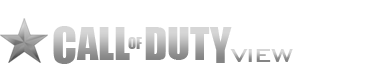This is a page designed to help people get a better grasp on setting up their system & COD:WAW to properly host CO-OP games. I and others have answered many question/problem threads about this on the COD HQ Forums and I thought it would be a good idea to get the information collected and put up somewhere so we can just link people to the information instead of regurgitating bits and pieces over and over again.
In general almost everyone has a router in their house these days and that is where most of the problems come into play when trying to host a game. Your router protects you from the internet in a way and because of the way it does this you are hidden from people on the internet trying to actually connect to your computer by blocking traffic on certain “ports” or pathways into your home network. For COD:WAW server hosting to work correctly you first need to get your computer set up with a static IP address, get COD:WAW talking on a designated port, and then open up a few ports in your router to create a pathway for your computer to properly talk to people connecting to your COD:WAW server from the internet.
Step 1: Set a Static IP Address
In some cases this isn’t necessary but most of the time it is. Typically, your computer is configured to get an automatically assigned IP address from your router each time it starts up. This process is called DHCP or Dynamic Host Configuration Protocol. Depending on the configuration this means that each time you start your computer you could possibly get a different IP address. This is fine for surfing the net or checking email but when you are hosting a server you don’t want this information changing because it affects other parts of the hosting setup. This is why you want to set a static IP address.
First you need to get the current network information.
Go to Start >Run and type “cmd” then press Enter.
(Windows Vista/7 users can just type “cmd” right in the Search box)
When the command prompt appears type “ipconfig /all”. You should see results similar to the screenshot below.
xxxxx
Depending on the network hardware in your computer you will see a number of different items listed with their settings but you want to find the one that already has all of the relative network information. This connection is typically named “Local Area Connection”. You will want to make note of the IP address, Subnet Mask, Default Gateway and DNS Servers listed.
Now that you have that information; you want to take it and enter it within your network card properties so that it doesn’t change.
In Windows Vista/7:
Start > Control Panel > Network and Internet >Network Sharing Center > then click on “Change adapter settings” in the upper left.
In Windows XP:
Start > Control Panel > Network Connections
Your network card should be named “Local Area Connection” unless you have renamed it. Right click on it and select Properties, then in the lower list select Internet Protocol Version 4 (TCP/IP), then finally click on the Properties button. In this dialog box you want to take all the information that you made note of before and enter it into the appropriate boxes then when finished click OK and then Close on the “Local Area Connection” properties box. You now have a static IP address configured on the computer.
Step 2: Set COD:WAW to run on a specific port
Again, this is a step that usually isn’t necessary but I like to think of it as a “just to make sure” configuration. Also this step should always be done if you have multiple people on your home network trying to play on the same server whether it is a multiplayer server or a CO-OP server. By default COD communicates on port 28960 and to put it simply; you just want to increment the port number for each computer you have on your home network playing COD such as 28961, 28962, 28963 and so on.
Find the shortcut to launch COD:WAW SP/CO-OP, right click on it and select Properties. On the Shortcut tab you want to edit the END of the Target field and add a space and then the command switch with the appropriate port number: +set_net port 28961. The Target field should look similar to the screenshot below.
xxxxx
You will want to do this for each computer you have on your home network. If you just have one computer running COD you can use the standard port of 28960.
Step 3: Configure your router for proper traffic handling